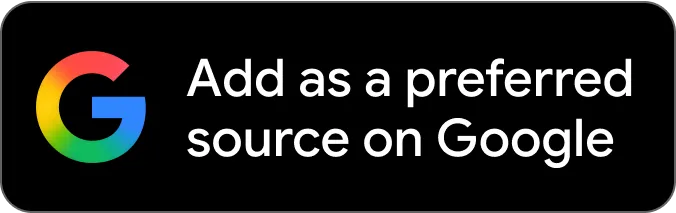Are you wondering How to UnSnooze someone on Facebook?
In this article, I will show you How to UnSnooze someone on Facebook.
(Also, did you know that you can Buy Facebook Page Likes?)
(Click here to learn How to Buy Facebook Likes)
Let’s get started!
How to UnSnooze on Facebook?
Here’s how to unsnooze on Facebook: Tap the menu icon. Go to “Settings & Privacy”. Tap “Settings”. Tap “Feed”. Tap “Snooze”. Tap “End Snooze”. This will turn off snooze for someone or a page that you snoozed.
Snoozing someone on Facebook temporarily hides their posts from your timeline for a duration of 30 days. It is a useful option for avoiding someone’s posts without unfriending them.
Snoozing is a function similar to the mute feature found on various social media platforms. If you have chosen to snooze someone on Facebook, you may be interested in learning how to undo this action.
To unsnooze someone on Facebook, follow these steps: go to your feed settings, select the “Snooze” option, and then click the “End snooze” button on the mobile app or the blue clock icon on the desktop version.
To learn more about how to unblock someone on Facebook, please read this article in its entirety.
“Snoozing is a feature on Facebook that allows users to manage their timeline by temporarily hiding posts from specific individuals who may be posting content that is rude, irritating, or monotonous, instead of permanently unfriending them.”
The Facebook snoozing timeline is initially set at 30 days, at which point the person’s post will reappear in your feeds.
Unsnoozing is the opposite action of preventing someone’s post from appearing in your feeds. If you have snoozed someone but don’t want to wait for the full thirty-day timeline, you can unsnooze them.
Users have the option to snooze groups and pages, which prevents their posts from appearing in their timeline. Unsnoozing pages and groups can be done in a similar way to unsnoozing a profile.
In addition to controlling which posts appear in your timeline, you can use the snooze feature to temporarily mute someone or a specific page if they are overwhelming your feed with multiple photos from an event they attended.
If that is the case, you may only see event photos when you check your feed. In this situation, it is recommended to temporarily hide the person’s posts and then unhide them later.
One benefit of snoozing is that it maintains feed settings and does not send notifications to the person who has been snoozed.
The process of unsnoozing someone on Facebook varies slightly depending on whether you are using the mobile app or the desktop version.
How to UnSnooze Someone on Facebook (on the Facebook Mobile App)
To unsnooze someone on the Facebook mobile app, follow the steps provided below.
- Launch the
- You can tap on the three dots located at the top of any post in your feed.
- Choose the “Manage Your Feed” option located at the bottom.
- Select “Snooze.”
- Click on the “End snooze” button located next to the person’s name to remove them from snooze.
How to UnSnooze Someone on Facebook on Desktop News Feed (not the Facebook app)
To unsnooze someone on the Facebook website using the desktop version, follow these steps.
- Navigate to
- Click on the profile picture located in the top right corner.
- Select “Settings & privacy.”
- Select “Feed.”
- Select the “Snooze” option.
- To unsnooze an account, click on the clock icon next to the account. The icon will change from blue to grey.
The snooze feature is available for profiles, pages, and groups on Facebook. It allows you to block posts from individuals who are not your friends on the platform. Additionally, you can use the snooze feature for groups that you haven’t joined or pages that you haven’t liked.
One of the requirements for seeing posts in your feed is that they appear on one of the pages or group posts. If you’re curious about how posts from groups or pages you don’t follow can appear, it’s because one of your friends shared it.
As stated in this article, unsnoozing someone on Facebook is a straightforward process.
Snoozing a specific person’s post on Facebook prevents it from appearing in your feeds for at least thirty days. After thirty days, Facebook will notify you and give you the option to continue or end the snoozing.
One advantage of snoozing is that it remains anonymous, as Facebook does not notify the person, group, or page that you have snoozed them.
Unsnoozing is the action of reversing the muting action, which allows someone’s post to appear in your feeds again.
It is not possible for others to know if you have snoozed them.
The default snooze timeline on Facebook is thirty days, and users have the option to extend the snooze period indefinitely.
The facebook app has a facebook feature that allow you to change your news feed preference or news feed preferences on your facebook feed and facebook timeline and facebook profile to stop getting messages when facebook notify you in the search bar when a person page or group, or profile picture or profile page or group. onyour mobile device undo snooze in the top right corner with the three dot icon to hit the snooze option and snooze someone on facebook profile with our step by step guide. It starts when you open facebook and automatically end on a new page or a new window after 30 days when you snooze a person page or group on facebook or tap the person post to end snooze option as it will turn grey in the menu or group on facebook account on android or iphone without comment or scroll or unfollow to control and get an answer when you log int with simple steps on Android or iPhone.
ThePrint ValueAd Initiative content is a paid-for, sponsored article. Journalists of ThePrint are not involved in reporting or writing it.