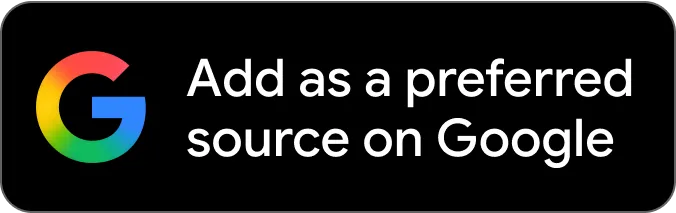Are you wondering How to make a highlight on Facebook?
In this article, I will show you How to make a highlight on Facebook.
(Also, did you know that you can Buy Facebook Page Likes?)
(Click here to learn How to Buy Facebook Likes)
Let’s get started!
How to add Highlights on Facebook?
Here’s How to add Highlights on Facebook: Log in Facebook and select “Options”. Enter your name. Scroll down to “Story Highlights” and select “Add New.” Select the stories you want to highlight, name your highlight and select “Save.
Facebook is a widely used social media platform that is known for its large user base.
You have the ability to upload photos, videos, and written content for your followers to view permanently.
It is possible to post stories on your status that will disappear after 24 hours.
In the same way, you have the option to select your preferred status posts, organize them by themes, and permanently showcase them on your profile.
These are known as highlights and they provide glimpses into your daily life.
Stories can enhance your Facebook profile by adding highlights and variety, but how can you accomplish this?
To access the options menu on Facebook, click on the right corner and select your name. Scroll down to “Story Highlights” and click on “Add New.” Choose the stories you wish to highlight and click “Done.” Give the highlight a name and save.
This article provides a comprehensive guide on how to set up highlights on various devices, including Android and iOS.
How To Add Facebook Highlights Using the Android App?
Facebook highlights differ from Instagram highlights as they utilize the story archive feature of Facebook, which saves disappearing stories for later use.
To add story highlights on Facebook using the Android app, follow these steps.
● Open
● Click on the Menu tab located in the right corner.
● Tap on your name.
● Scroll down to Story Highlights.
● Tap on “New.”
● Choose the stories you want to highlight and click “Next.”
● Please save the highlight by giving it a name and tapping on “Save.”
The most recent stories will appear first, and you will need to scroll to access older ones.
How To Add Highlights on Facebook on the iPhone App?
There are slight differences in the controls for adding highlights on the Facebook Android and iOS apps, resulting in slight variations in the location of buttons.
This is a step-by-step guide to teach you to add highlights on Facebook using the iOS app.
● Open the
● Please tap on the hamburger menu icon located in the bottom right corner.
● To access the “Story Highlights” section, locate and select the option “Add New.”
● Choose the stories you want to highlight and click on “Done.”
● Provide a title to the highlight and click on “Save.”
When a story highlight is created on your profile, the viewers of this highlight can be seen within the initial 24 hours. The Facebook story highlight or story highlights will remain on your profile on the Facebook app unless deleted.
How To Add New Stories to Existing Highlights?
Users have the option to add a new story to an existing highlight, including recent uploads.
To add new stories to an existing highlight, follow these steps.
● To edit the highlights, simply tap and hold on them.
● Choose the “Edit featured collection” option.
● Click on the option labeled “Add more” on the following screen.
● Please select the new story you would like to include.
● Tap on “Save.”
Conclusion about Story highlights
Facebook continues to develop new features to enhance user expression on their profiles.
The highlights are an effective method for preserving important memories that may have otherwise been forgotten over time.
Creation and selection of highlights can only be done using mobile apps. Adding highlights with the Facebook desktop apps is not possible.
You need not worry.
The article provides instructions on how to add highlights to your Facebook profile using Android and iOS devices.
Additionally, it provided a step-by-step guide on adding new stories to existing highlights.
FAQs
There are a few reasons why you might not be able to add highlights on Facebook. One reason could be that you don’t have the latest Facebook app. Another reason could be that your phone’s software is outdated. In these cases, you can solve the problem by downloading the newest Facebook app and updating your phone’s software. It’s also possible that highlights may not be available in your region. If that’s the case, you may need to use a VPN to fix the issue.
To delete highlights on your Facebook page, follow these steps: Tap the triple line at the corner of your Facebook page, then tap your name. Scroll down to the “Story Highlights” section and press and hold the story highlight. Finally, tap on “Delete Highlights” and select “Done.”
To place a story in multiple highlights, open your profile and go to the story highlights menu. Choose the story you want to add and select as many highlights as you want to add it to.
There are various potential reasons for the disappearance of your highlights. It is possible that they were inadvertently deleted, or that the platform removed them due to a violation of Facebook’s community guidelines. If you believe this was an error, you can reach out to the support team for assistance.
Highlights on facebook can be fun and you can have multiple highlights and you can delete highlights or add highlights in a recent story whenever you want to.
Thanks for reading my blog post and I hope that you learned many useful things today. Let me know if you have any questions.
ThePrint ValueAd Initiative content is a paid-for, sponsored article. Journalists of ThePrint are not involved in reporting or writing it.