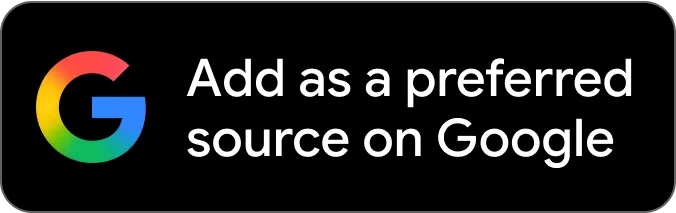In the rapidly changing online world, content creators are continually seeking such tools that can ease their workflow with the same quality of their output. One of the tools making a big wave is the AI Voice Generator of CapCut, which enables creators to change the scripts to natural, studio-like voiceovers in just a few clicks. Instead of the long hours of recording and editing, creators can now make professional audio of their choice in no time, thus they have more time for storytelling, visuals, and strategy.
CapCut Desktop Video Editor is not just an editing application of the past—it employs AI-powered tools that come with a user-friendly layout, which even a novice can get the hang of. The creators have the AI voice feature that facilitates them to find the quickest method of increasing the user engagement of their videos, which looks neat and professional.
What Is CapCut’s AI Voice Generator?
The CapCut AI Voice Generator is an in-app feature that allows you to transform written text into a voice-over to do it directly within your editing timeline. It is accommodating to various tones, accents, and languages and is therefore globally friendly.
As a YouTuber, a social media marketer, or a freelancer who produces branded content, you will not need to waste time hiring voiceover talents or recording in a studio. Rather, they can type their script, press a button, and produce audio that sounds human and interactive.
Why Time-Saving Matters for Content Creators
Any content developer understands how time-absorbing the creation process may be. Voiceover recording can be done by setting up the gear, making takes, clearing unnecessary sound, and matching the voice and image. These pain points are negated by the Text-to-speech option available in CapCut.
This type of text to speech AI makes sure that creators not only get to save time, but they also have clarity and consistency in tone and pace. In the case of creators who produce social media content daily, ad campaigns, or lengthy YouTube tutorials, this will mean more productivity and delivery rates.
How AI Voice Improves Engagement
Viewers are more likely to stay engaged with content that has clear, dynamic audio. The voice generator available on CapCut Desktop Video Editor provides various expressive tones of voice in order to enable content creators to establish a differentiated identity for their brand. A playful tone may fit content on TikTok, whereas a calmer and professional tone may work with corporate explainers.
To audiences seeking accessibility, the tool increases the inclusiveness of content as it allows creators to share videos in various languages. This international appeal increases participation by enabling developers to reach out to more people of various types.
Step-by-Step Guide: How to Use CapCut’s AI Voice Generator
Step 1: Launch CapCut and Create a New Project
Start by launching CapCut Desktop on your computer. Simply load your video clips or other media you want to process under the new project by clicking on New Project on the home screen. This brings up your workspace, where you are to add the voiceover.
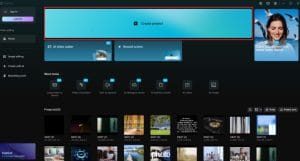
Step 2: Add Your Script for Voiceover
Then click the “Text” option in the left toolbar and then Add body text. There will be a text box in your timeline where you will type or copy and paste the script you wish to be converted to voiceover.

Step 3: Generate Voiceover Using Text-to-Speech
Click on the text layer that you just created in the timeline. See the upper right panel and choose “Text to speech”. Based on the voices available, select your choice language, tone, and gender, and then click on Generate. CapCut will automatically make a voiceover track out of your script.
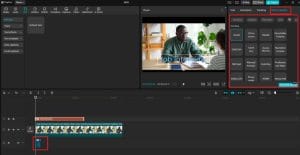
Step 4: Adjust and Enhance Audio
Once you get the voiceover, you can drag the audio track into the timeline and marry it with your visuals. Adjust the sound using the volume controls and Fade in / Fade out features of the audio settings to refine the sound and make it fit in your video.

Step 5: Export Your Final Video
When everything looks and sounds good, click the Export button at the top right of the screen. Select your desired resolution, file, and format. Lastly, click on Export once more, and your video with the professional voiceover will be saved by CapCut.
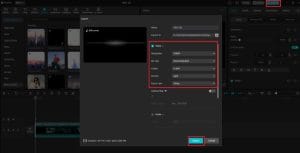
Beyond Voice: Exploring Other AI Tools in CapCut
This is not all that CapCut can do. It provides a package of AI-powered features to help edit more creatively and quickly. As an example, the AI Video Upscaler is used to improve the quality of video by sharpening it and increasing the resolution. This implies that users can easily create clear, professional-looking content out of low-quality footage.
When used in combination, such tools as AI voices and video upscaling allow creators to generate high-quality content with less time spent, all on the same platform.
Final Thoughts
The AI-driven tools of CapCut are aimed at creators. By using the AI Voice Generator, the process of creating a script into an exciting narration takes a few minutes, with less costly investments in equipment and labor-intensive editing. Simultaneously, its potential to produce voices of various tones and languages allows creators to reach out to audiences more efficiently.
CapCut is not merely a video editor for anyone serious about content creation, be it short-form social video, tutorials, or business explainers. It is a time-saving, engagement-enhancing co-worker that will put powerful AI tools in your hands.
Have you been wasting hours on recordings and edits? It may be time to allow AI to do grunt work so that you can concentrate on creativity.
This is a sponsored article. Journalists at ThePrint are not involved in writing, editing or fact-checking the content.